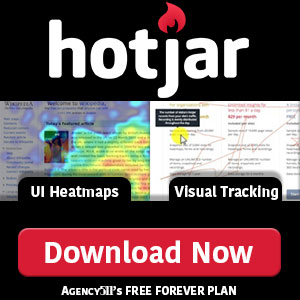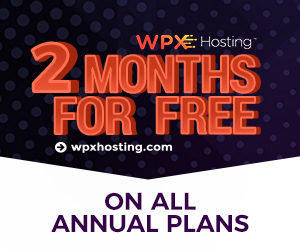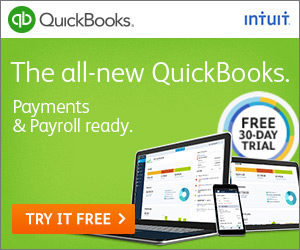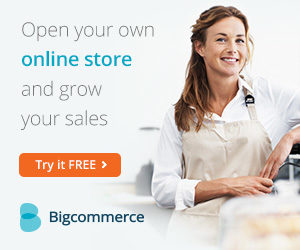Webinar Jam and Google Tag Manager Integration
Webinar Jam and Google Tag Manager Integration
Step-By-Step Integration for WebinarJam and Google Conversion Tracking with Google Tag Manager.
Setting up WebinarJam for basic lead conversions may be complicated and should be done by advanced users only. If this article does not make sense in any way, feel free to reach out to me. I would be happy to assist you. If you would like Agency511 to set up your Conversion Tracking with WebinarJam on your behalf, we would be happy to do it for you. Agency511’s installation fee is a one-time fee of $149.00.
Why setup Google Conversion Tracking with WebinarJam?
Conversion Tracking allows you to advertise effectively with Adwords, paying only when prospects register for your Webinar. This is called a Cost-Per-Aquisition Strategy or a CPA Bid Strategy. As an advertiser, you may pay more per registration conversion in your advertising, but you are paying for the guaranteed hot lead.
Example Lead Strategy (Then we will get started.)
You have a very important Webinar Scheduled on WebinarJam. You are looking to get very important prospects to watch your very important webinar. These very important prospects are online in your area and you start a campaign to display online billboards. You are deciding what bid strategy would best fit your campaign. You can:
A) Pay for Impressions (CPM Strategy): Google Ads will guarantee that they will display your ad 1,000 times across the web for a predetermined price. $10 might get you 10,000 impressions in this case. If you are confident that your ad and call to action is powerful enough, this may be all you need.
B) Pay for Clicks (CPC Strategy): Google Ads will guarantee traffic to your landing page. Your ad may be displayed 20,000 times, but you will only pay for the click-thru traffic that visits your Webinar Landing Page. You might pay $0.50 per click, at $10, this will buy you roughly 20 clicks. 20 clicks may be all you need to convert attendees from your very important landing page. If nobody clicks, you pay nothing for the impressions that were displayed.
C) Pay for Sign-Ups (CPA Strategy): Google will only charge you when someone signs-up for your very important webinar on WebinarJam. You may get 20,000 impressions and 50 clicks, but you will only pay when someone physically registers. Let’s say it is $5.00 per Registration, you will guarantee yourself Two registrations for that $10 Budget. If nobody registers, you pay nothing for the clicks and impressions.
*Keep in Mind: Google does produce a Quality Score over time based on your ad performance. If your ads consistently do not convert, you may find yourself paying more per click. Be sure your marketing strategy is really good before running your campaign. Your ad should have creative copy and well placed images, your landing page should be relevant with well-scripted copy and have fast load speeds.
Create Adwords Sign-Up Conversion Metric
WebinarJam Conversion Metric
- Login to Adwords
- Click Tools (Wrench)
- Measurements column, click Conversions
- Then CLICK the BLUE PLUS button to create a new conversion metric
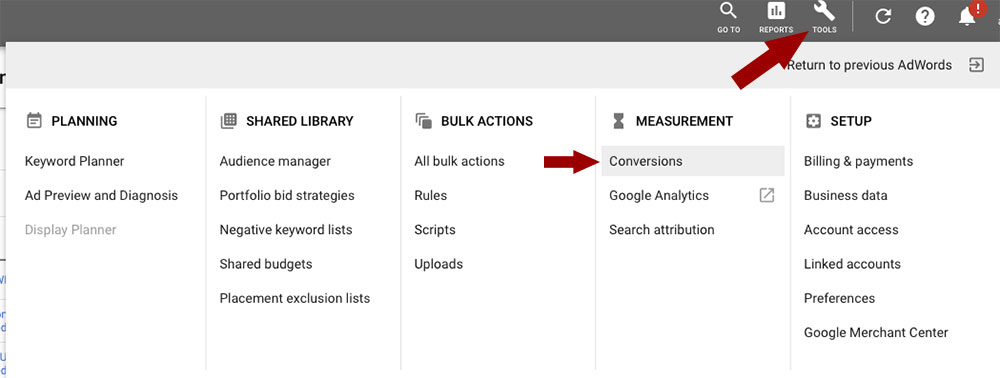
how to set up tag manager conversion tracking with webinarjam for Sign-Ups Only
Step 1: Create Adwords Sign-Up Conversion Metric
WebinarJam Conversion Metric
- Adwords Tab
- Click Tools (Wrench)
- Measurements column, click Conversions
- Then Click the blue plus button to create a New Conversion Metric
Website Conversions
- After clicking the blue plus, click the WEBSITE ICON
- Give Your Conversion a Name – Be specific, use the Webinar Title and Sign-Ups
- Click Category Menu and Set as “Sign-Ups”
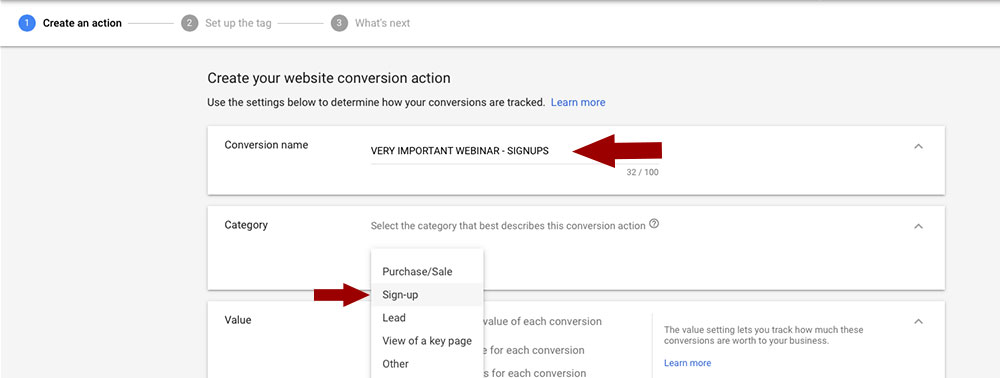
how to set up tag manager conversion tracking with webinarjam for Sign-Ups Only
Follow wizard to add additional settings and then click Continue.
- If you know the value of a sign-up, list it. Otherwise, Select, don’t use a value.
Set Up The Tag:
- Click Install The Tag using Google Tag Manager
- You will need the Conversion ID later
- You will need the Conversion Label later
- Leave this Tab Open for later
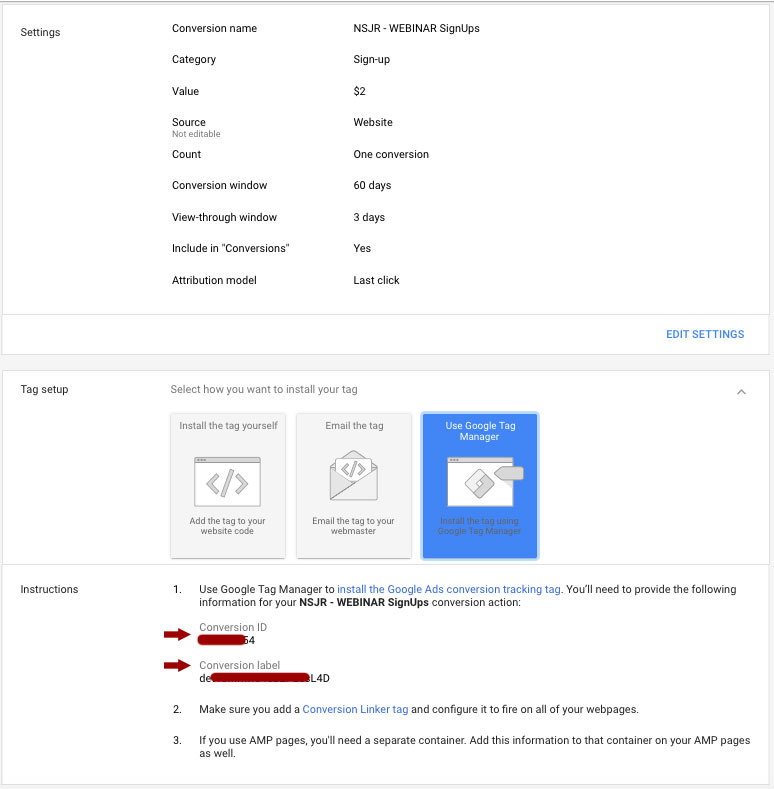
This is how to install Tag Manager to Webinar Jam Conversions Lead Tracking
Integrate WebinarJam SignUp Submission with Tag Manager
- Open Tag Manager Tab
- Click Red NEW Button
- Click Tag Configuration
- Click Google Ads Conversion Tracking
- Name File: “Adwords – WEBINAR NAME – SignUps”
- Return to your Google Adwords Tab
- Copy the Conversion ID
- Return to Tag Manager Tab
- Paste the Conversion ID
- Return to your Google Adwords Tab
- Copy the Conversion Label
- Return to Tag Manager Tab
- Paste the Conversion Label
- Add your Conversion Value if you used one in the setup. If not, leave this blank.
- Conversion Linking: True(default) Leave alone.
how to set up tag manager conversion tracking with webinarjam for Sign-Ups Only
Setup the Conversion Trigger with Tag Manager
- Click Trigger Box Below the Tag Configuration Box
- Click the blue “+” in the Top Right
New window appears…
- Title the Trigger: “Adwords – WEBINAR NAME Thank You Page Trigger”
- Click inside Trigger Configuration Box
- Under Page Vies Menu
- Click “Page Views” not Form Submission
- Click Some Page Views
- Page Path Contains “/thankyou/WEBICODE“
*** We will cover how to find your WEBICODE in the next steps. If you do not have your WEBICODE, leave this tab open and go to the step in this article on the WebinarJam WEBICODE Location Section. When you locate your Webicode paste it into this section to replace the text with the real ID. - Click Blue Save Button
- Click Blue Save Button Again
Submit Your Work to Go Live on Tag Manager
Finally, notice there is a Preview and Submit button in the Top Right of the Screen.
- Click Submit
- Click Publish
- Click Continue
Note: No need to add any notes or descriptions.
How to locate your unique WEBICODE in WebinarJam for Conversion Trigger.
- Login to Webinar Jam
- Click “My Webinars”
- Click The Gear Icon (Settings)
- Click Advanced API Radio Button
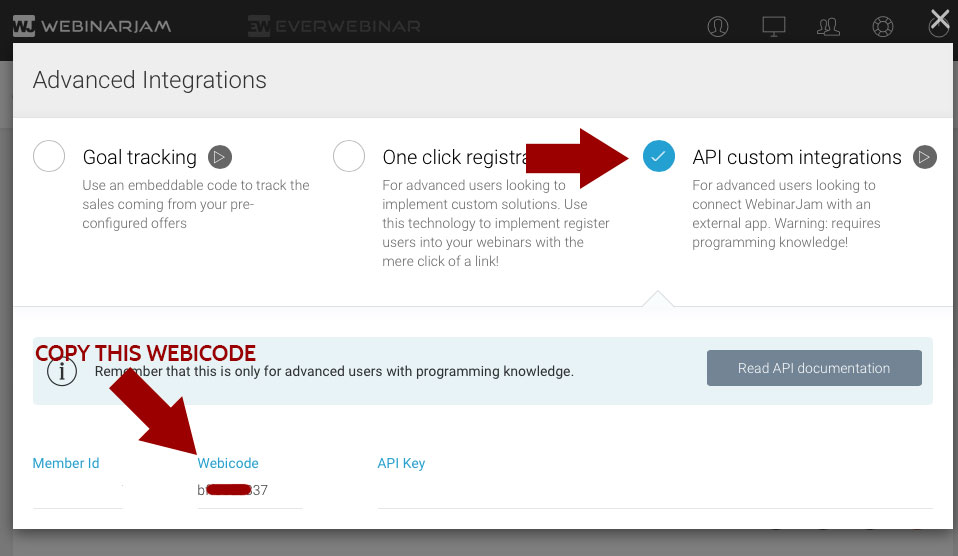
How to Add Conversion Tracking Code to WebinarJam’s Thank You Page.
- Login to Webinar Jam
- Click “My Webinars”
- Click The Pencil Icon (to Edit the Webinar Settings)
- Click the 10 Minute Integration
- Click the Integrations Tab
- Click the 3rd Party Integrations Configuration Tab
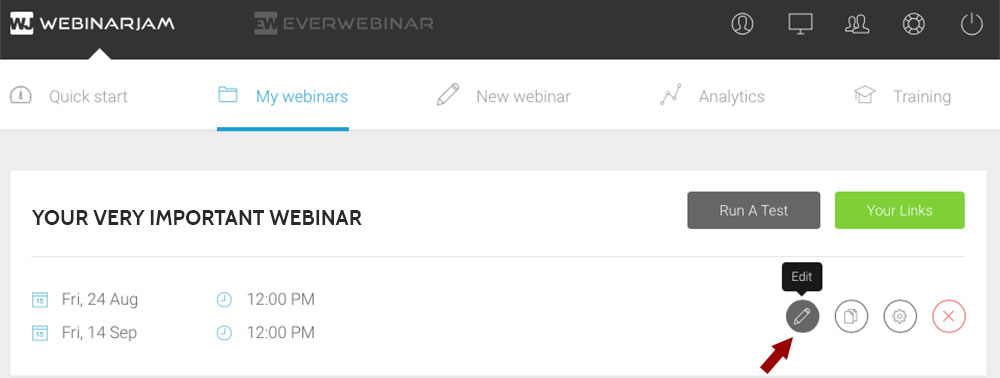
how to set up tag manager conversion tracking with webinarjam for Sign-Ups Only
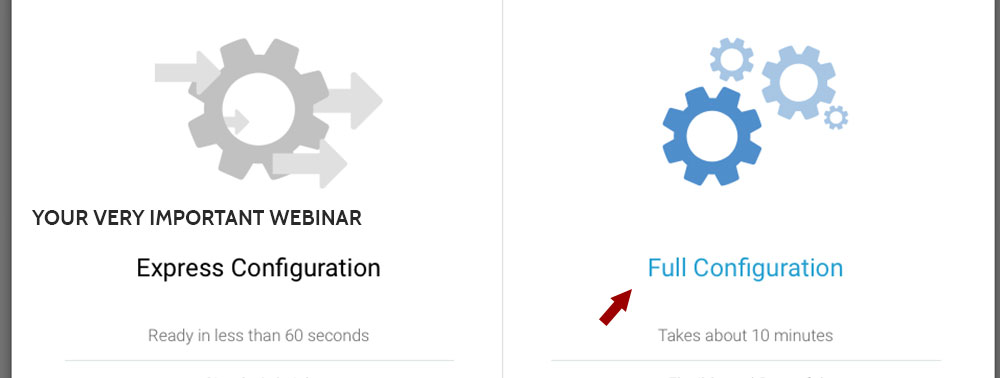
how to set up tag manager conversion tracking with webinarjam for Sign-Ups Only
how to set up tag manager conversion tracking with webinarjam for Sign-Ups Only
Install Tag Manager Tracking Code in WebinarJam 3rd Party Tracking System
- Scroll down to the Post Registration Box
- Paste your Tag Management Code there

Check Your Installation and Test Your Conversion Code
- Use A Chrome Web Browser
- Add the TAG ASSISTANT plugin by Google
- Activate it on your Website
- Go to your Registration Page
- Submit Your Registration
- Look for the Tag To Trigger
Note: Depending on which conversion trigger you are trying to set up, it may be useful to know how each URL looks in each default way with WebinarJam. Here is a list of those default URL’s:
HTTPS needs to be used when creating tracking codes.
- REGISTRATION: https://events.genndi.com/register/MemberID/Webicode
- THANK YOU: https://events.genndi.com/thankyou/Webicode
- LIVE: https://events.genndi.com/live/MemberID/Webicode
- REPLAY: https://events.genndi.com/replay/MemberID/Webicode

Agency511 is in close proximity to Central Minnesota’s surrounding cities that include Saint Cloud, Sartell, Waite Park, Sauk Rapids, Rice, Saint Augusta, Luxemburg, Clearwater, Clear Lake, Becker, Big Lake, Elk River, Monticello, Buffalo, Annandale, Kimball, Hutchinson, Rockville, Cold Spring, Richmond, Saint Joseph, Avon, Albany, Melrose, Foley, Milaca, Princeton, Pierz, Little Falls, and Brainerd.
Website Privacy Policy | Website Disclaimer | Website Terms of Service | Contact Us